Advanced Presentations – Importing
Merge slide(s), a complete presentation into an existing presentation.
Merging two presentations together means that the common portion in the two presentations will be retained and the differences between the two will get added to the one which is being used as the base so that the resulting presentation contains all the features of both the presentations.
To merge some particular slides or a complete presentation into a presentation, click on ‘Insert’ from the main menu bar and from the resulting menu, click on ‘File’. This will open the ‘Insert File’ dialog box. In this dialog, browse to the presentation which needs to be merged with the current presentation, and then click on ‘Open’. This will open the ‘Insert Slides/Objects’ dialog box.
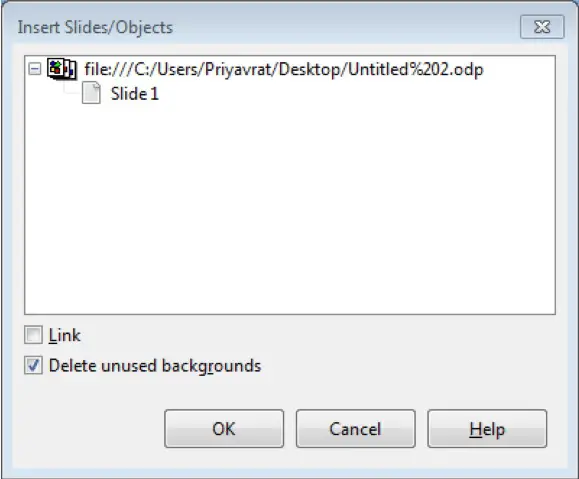
In this dialog, all the slides in the selected presentation are displayed as a list. So, in order to merge some specific slides, select the required slides from this list and then click on ‘OK’. This will merge the selected slides with the corresponding slides in the open presentation. Also, in order to merge the entire presentation, simply select the header of the list, which is the path of the presentation, and then click on ‘OK’. This will merge the two presentations together.













