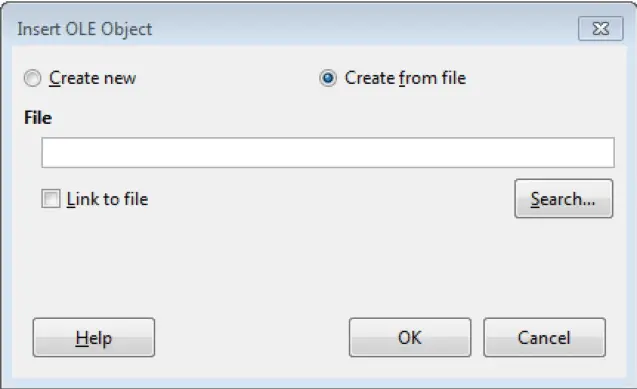Advanced Presentations – Embed Data Into A Slide
One of the most amazing features of Impress is that it enables us to embed data into a presentation as an object. This means that we can insert any form of data, say a spreadsheet or a chart or a drawing or any other type, into a presentation as an object and then work with this data.
To embed data into a presentation as an object, click on ‘Insert’ from the main menu bar and from the resulting menu, click on ‘Object’. This will display a sub-menu from where you need to click on ‘OLE Object’. This will open the ‘Insert OLE Object’ dialog box.
In this dialog box, we have two views which can be opened with the help of two radio buttons. These are ‘Create new’ and ‘Create from file’. The ‘Create new’ view is used to create a new data object while using ‘Create from file’; we can create an object from an already existing file.
In the ‘Create new’ view, we just need to select the type of data file we need to insert into the presentation under ‘Object Type’ and then click on ‘OK’. The selected data file will get inserted into the presentation as an object.
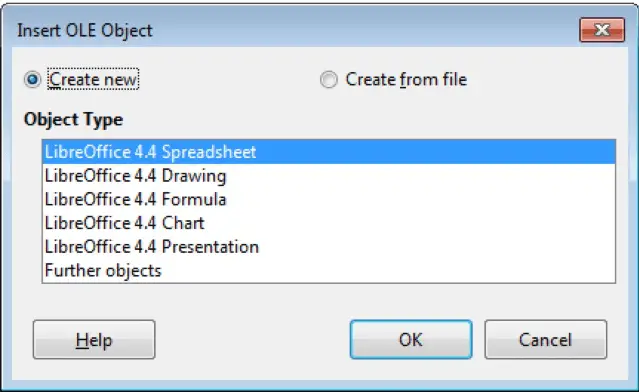
In the ‘Create from file’ view, under ‘File’, choose the file which you need to embed as an object. The ‘Search’ button can be used to browse to that particular file. The ‘Link to file’ checkbox can be checked if you also want to create a link to the original document. After selecting all the values, click on ‘OK’. The selected file will get embedded into the presentation as an object.