Advanced Databases – Sort, group records in a report by field(s)
To change the sorting and grouping in a report, click the sorting and grouping icon.
In the window that pops up, you can select the grouped fields and change their properties.
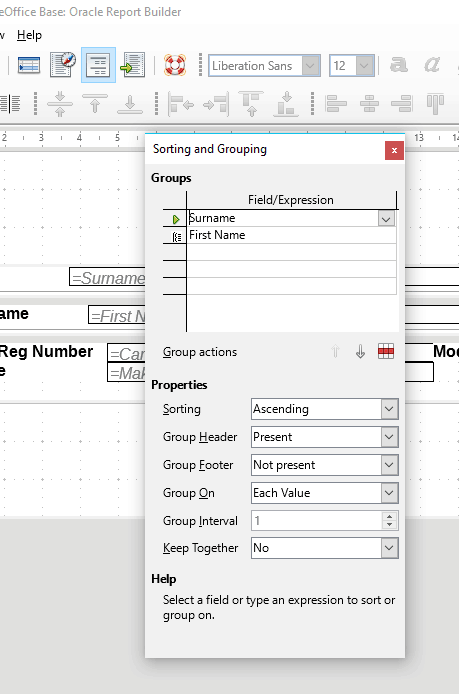
You can choose to sort ascending or descending, as well as choose whether to display headers and footers.
Execute the report with the settings shown by clicking the execute report icon.
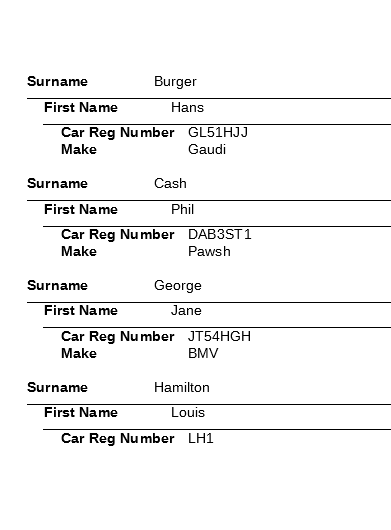
Notice that the report displays the surname in ascending alphabetical order.
Close the report and return to the report builder view.
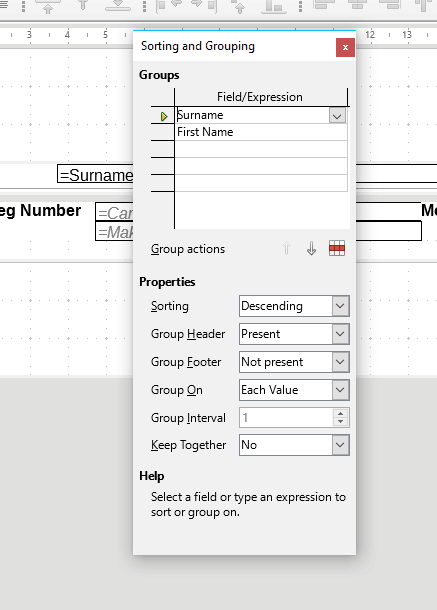
Open the sorting and grouping window.
For Surname change sorting to Descending.
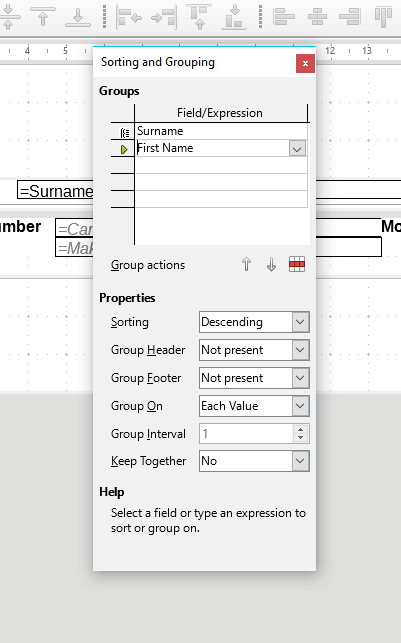
Select ‘First Name’.
For Group Header select ‘Not present’
Execute the report.
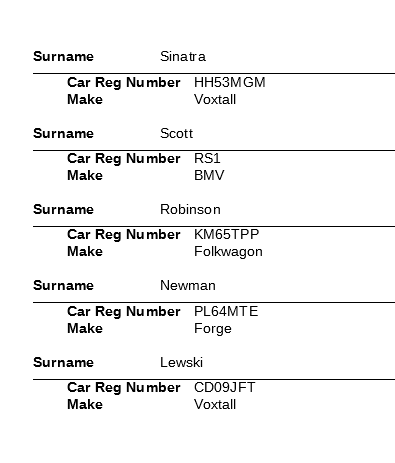
Notice that the report is sorted by Surname in reverse alphabetical order (descending).
Also notice that the First Name group is no longer present as we turned off the group header.
This means that it is still grouping the field, but not displaying it in the report.