Advanced Database – sequential tab order
Modify sequential tab order of controls on a form.
You may need to change the tab order of a form, for instance if you add a new response box or want to give certain fields priority over others.
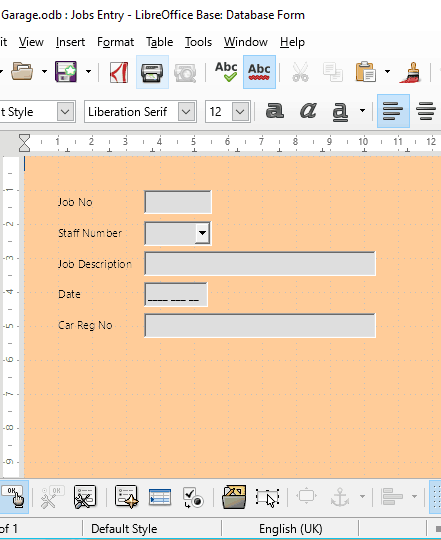
Right click the Jobs Entry form and select edit.
If we want to change the order of entry so that the Car Reg No is entered first, followed by the Date, Job No, Job Description and Staff Number, we need to change the tab order.
Click the ‘activation order’ icon.
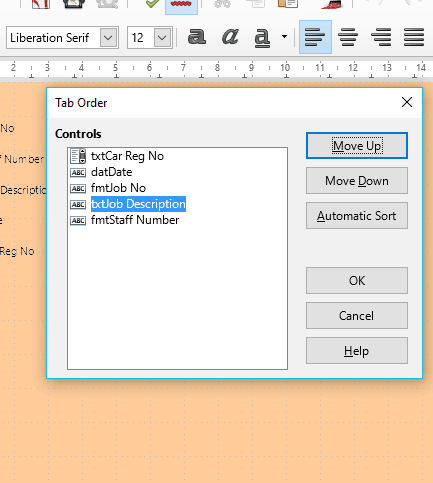
Click on Car Reg No and then keep clicking Move Up until it’s at the top of the list.
Repeat for Date until it’s second on the list.
Repeat for Job No, Job Description and Staff Number in that order (as shown)
Once the activation order is correct click OK. Close the form design mode and then open the form in entry mode by double clicking it.
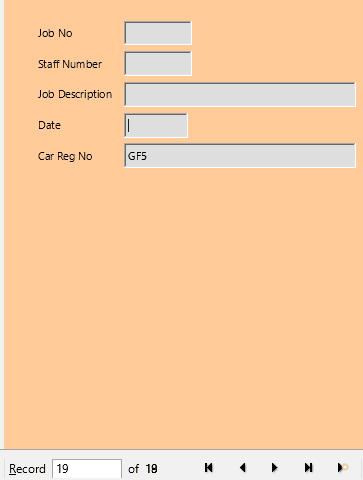
Click the new record icon and enter a Car Reg No.
Then press the tab key and the cursor will move to the Date box.
Press tab again and it will move to Job No, then Job Description, then Staff Number, as this is the sequence that we set up.