Advanced Database – bound controls: text box
Create, modify, delete bound controls: text box
We are going to use the form ‘Jobs Entry’ that we created in an earlier lesson.
Right click on Jobs Entry form and select ‘Edit’ to open design view.
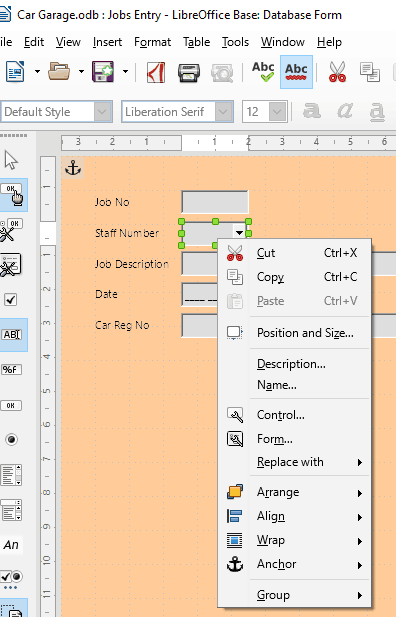
Hold CTRL and right click on the box next to Staff Number, then select ‘Replace with’ and click ‘Text Box’.
Right click again and select ‘Control’ to open the control properties box.
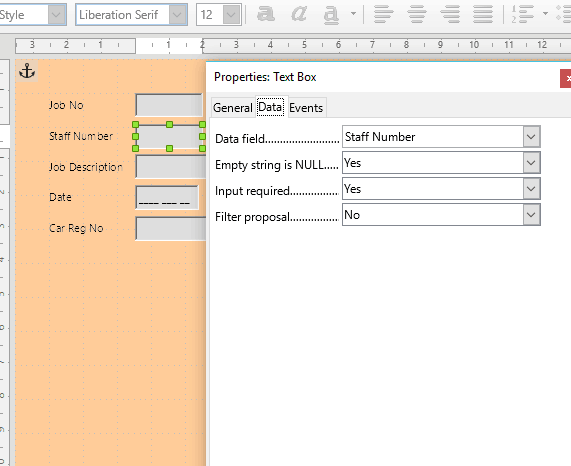
The controls are limited for a text box. Click the Data tab.
‘Empty String is NULL’ controls the SQL result. If Yes, then when empty it returns NULL result. If No, then no result is returned when box is empty.
It’s generally best to leave this set to Yes, unless you are using complex SQL statements.
You can also set Input required to Yes or No. If set to Yes, then a record cannot be saved until a value is entered.