Using Help
The help facility has been included in the Windows operating system since Windows 95, the help files are installed as part of the installation.
Over the years the help facility has been upgrade to take advantage of internet access so Microsoft’s knowledge base can be included in the searched for topics.
It looks different in every version of Windows but the basic idea is the same. You can usually press the “F1” key to access help regarding your current program.
Use the buttons below to navigate through the lesson
To access help click the start button then Help and support
The Help and Support center window opens
Note to the left hand side pick a help topic listing topics in groups, also the search facility.
In this search box you can type in single words or phrases to search for. E.g. the phrase “place icons on desktop”
Click the green arrow next to this box to search for the relevant topic.
The window changes to show the relevant topics that have been found, the results show 5 matches found in the full text search. No results in suggested topics and because no internet connection was available none from the Microsoft knowledge base.
Click on any of these results to view the complete topic, note that words within the search are highlighted.
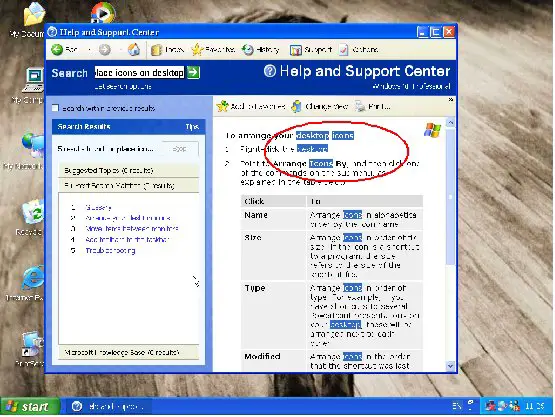 In order to do a more complete search select index from the top toolbar and type in the word “icons”
In order to do a more complete search select index from the top toolbar and type in the word “icons”
As the word is being typed the index will automatically scroll to the word and all topics containing the relevant word will be displayed.
Double click the topic to be viewed
The information is now displayed in the right hand pane
Any related topics can be accessed by clicking on Related Topics at the bottom of the page. All related topics will be displayed.
Other toolbar icons:
Favourites: store previous topics for easy access
History: a list of previously read help topics, in case you need to revisit a topic
Support: if an internet connection is available, allows access to Microsoft knowledgebase and forums