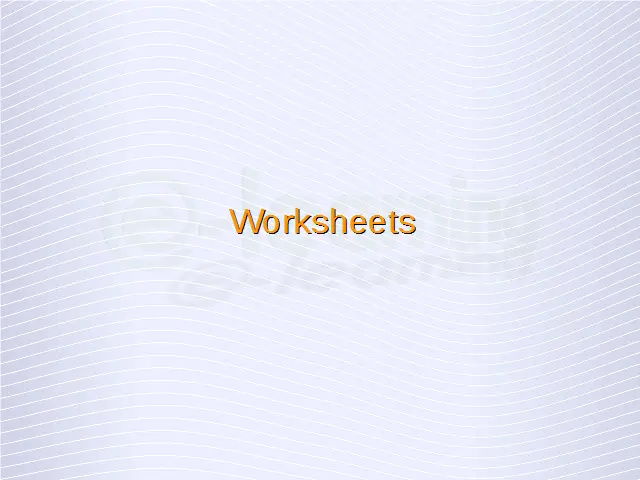Switch between worksheets.
To switch between different open worksheets, we just need to click on the appropriate sheet name from the bottom of the Calc window, as has been shown in the below given illustration.
When we click on a particular sheet name, that sheet will get opened. This is how we can switch between different open worksheets.
Insert a new worksheet, delete a worksheet.
To insert a new worksheet in Calc, you can simply click on the ‘Add Sheet’ button. This button has been shown in the diagram below. This button simply creates a new sheet with the default name. After the creation of the sheet with the default name, double click on the sheet name to open the ‘Rename Sheet’ dialog. Enter the new name for the sheet in this dialog and click on ‘OK’. The name of the sheet will get updated.
Another method to insert a new worksheet is by double-clicking on the white area in front of the ‘Add Sheet’ button, as has been shown in the diagram. Double-clicking here will open the ‘Insert Sheet’ dialog.
Enter the name for the sheet here, and change the other options as per the requirements and click on ‘OK’. This will create a new worksheet.
To delete a worksheet, simply right-click on the sheet name and click on the ‘Delete Sheet’ button from the resulting menu.
Recognize good practice in naming worksheets: use meaningful worksheet names rather than accept default names.
Whenever new worksheets are created, then Calc provides default names for these worksheets. These names are generic in nature and provide no information about the type of sheet or the type of data contained in that sheet.
So rather than accepting these default names, we should use meaningful names for our spreadsheets which convey some information about the type or nature of the data contained in the spreadsheets.
Copy, move, and rename a worksheet within a spreadsheet.
To move a sheet to a different position within the same spread sheet, click on the sheet tab and drag it to its new position before releasing the mouse button.
To copy a sheet within the same spread sheet, hold down the ‘Ctrl’ key and then click on the sheet tab and drag it to its new position before releasing the mouse button. This will create a copy of the existing worksheet in the new position.
To rename a spreadsheet, double click on the sheet name to open the ‘Rename Sheet’ dialog. Enter the new name for the sheet in this dialog and click on ‘OK’. The name of the sheet will get updated.