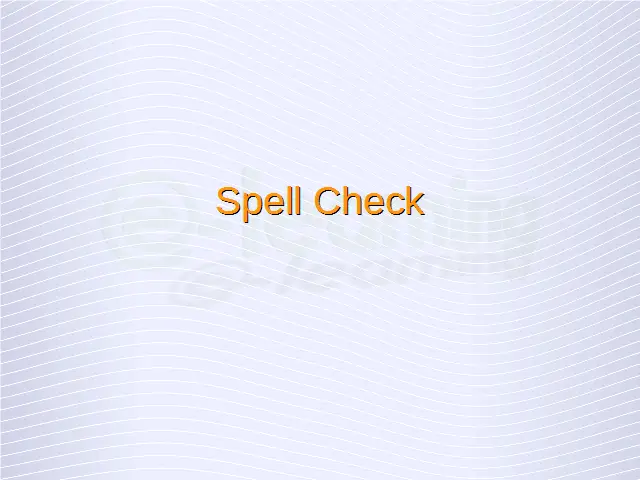Spell check a document and make changes like: correcting spelling errors, deleting repeated words.
To spell check a document, click on ‘Tools’ from the main menu bar and from the resulting drop-down menu, click on ‘Spelling and Grammar’. This will open the ‘Spelling and Grammar’ dialog box. This dialog lists all the incorrect words in the current document by highlighting them in red under ‘Not in dictionary’ area. The suggestions for the correct spellings for these words are also shown in the ‘Suggestions’ area.
In order to make changes to incorrect words, select the appropriate correct suggestion for the incorrect word from the ‘Suggestions’ area, and then click on ‘Correct’. This will replace the incorrect word with the correct one selected from the given suggestions. This is how the corrections can be done to a document.
Add words to a built-in custom dictionary using a spell checker.
To add words to the built-in custom dictionary using a spell checker, click on ‘Tools’ from the main menu bar and from the resulting drop-down menu, click on ‘Spelling and Grammar’. This will open the ‘Spelling and Grammar’ dialog box.
This dialog lists all the incorrect words in the current document by highlighting them in red under ‘Not in dictionary’ area. If any of these words is correct and needs to be added to the dictionary, simply click on ‘Add to Dictionary’.
This will add the selected word to the built-in dictionary of LibreOffice Writer.