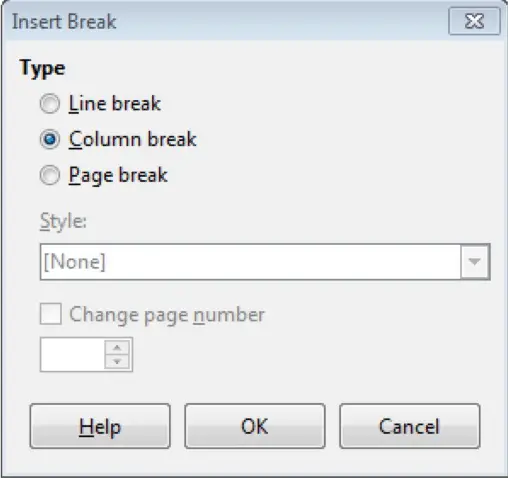Advanced Word Processing – Column Breaks
Insert, delete a column break.
To insert a column break, first of all place the mouse pointer at the point where you want to insert the column break. Now click on ‘Insert’ from the main menu bar and from the resulting menu, click on ‘Manual Break’.
This will open the ‘Insert Break’ dialog box. In this dialog box, under ‘Type’, select the ‘Column break’ radio button and then click on ‘OK’. This will insert a column break into the document at the point which was selected by the mouse pointer.
To delete a column break, simply place the mouse pointer at the point where the column break has been inserted and then press the ‘Backspace’ key from the keyboard once. This will delete the column break.