Advanced Spreadsheets – Hide and Show
Hide, show rows, columns, worksheets.
To hide a row or a column, just select the row or column you want to hide. After selecting the row or column, click on ‘Format’ from the main menu bar and from the drop-down, click on ‘Row’ or ‘Column’ as per the selected data range. From the sub-menu, click on ‘Hide’ and the selected row or column will no longer be visible.
For hiding a worksheet, right click on the sheet name as has been shown below. From the resulting menu, just click on ‘Hide’ and the sheet will no longer be visible.
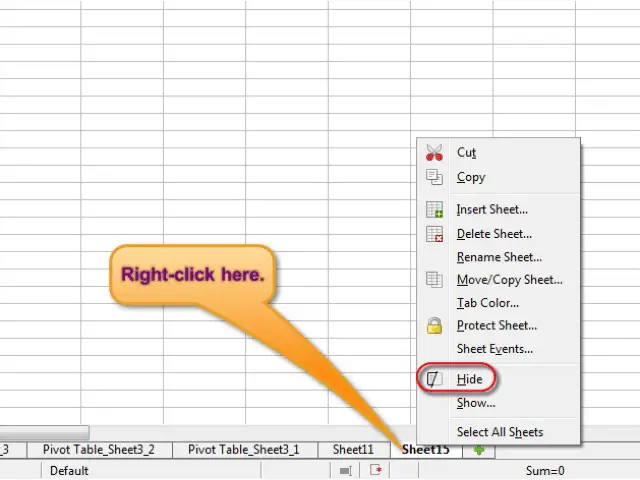
To make the hidden rows and columns visible again, select the rows or columns on both sides of the hidden row or column and then click on ‘Format’ from the main menu bar. From the resulting drop-down, click on ‘Row’ or ‘Column’ and then from the sub-menu, click on ‘Show’. The hidden rows or columns will again become visible.
The important point is that the columns or rows on the both sides of the hidden column or row need to selected to make them visible again.
To make a hidden worksheet visible again, right-click on any of the adjoining sheets of the hidden sheet and from the resulting menu, click on ‘Show’. This will give a dialog box containing the names of all the hidden sheets. Select the one which is required and click on ‘OK’. The sheet will become visible again.












