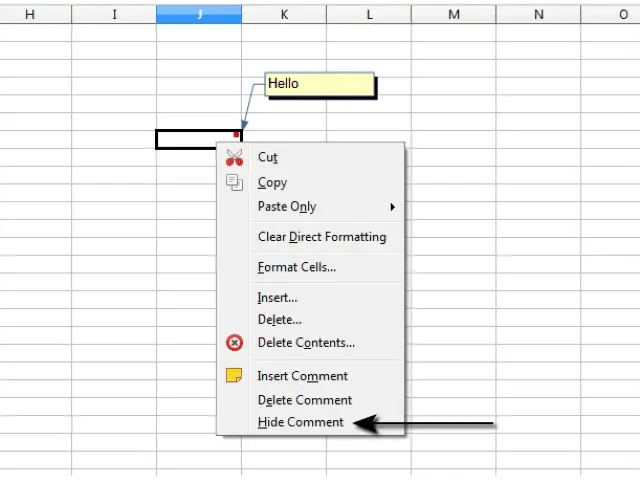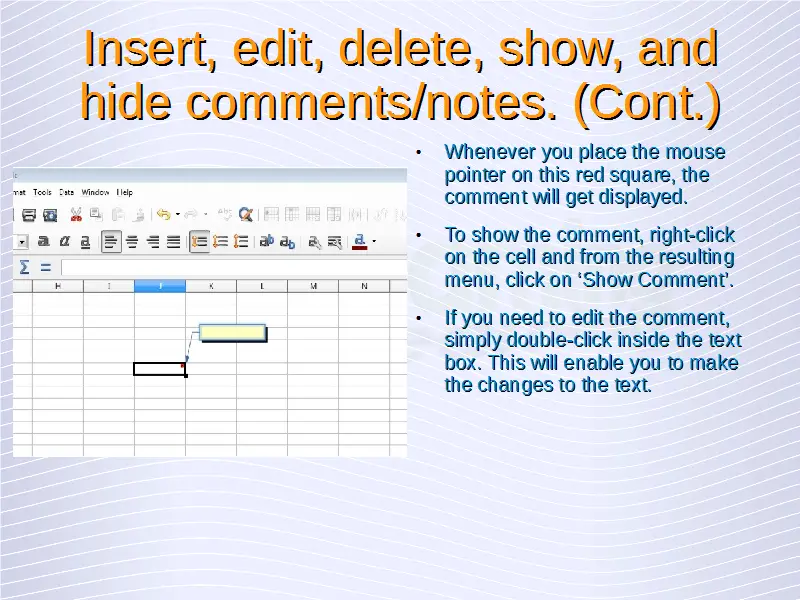Advanced Spreadsheets – Comments & Notes
Insert, edit, delete, show, and hide comments/notes.
To insert comments is a worksheet, select the cell to which you need to insert the comment and right-click on this cell. This will open a menu from which you need to click, ‘Insert Comment’. This will give you a small text box attached to the cell as has been shown in the below given illustration.
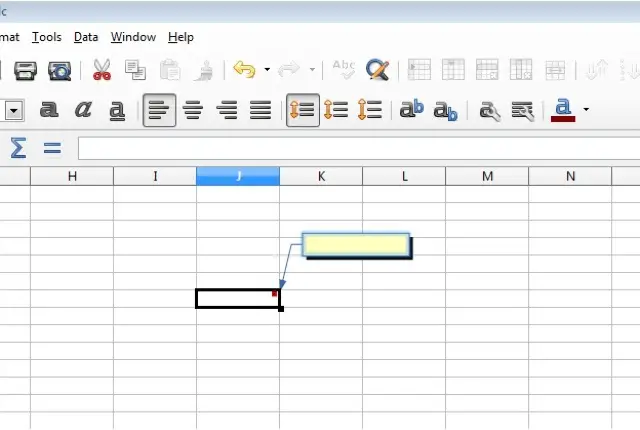
Write your comment in this text box and click anywhere else on the sheet. The text box will disappear but the comment will get saved and a small red square will get displayed on the top right corner of the cell. Whenever you place the mouse pointer on this red square, the comment will get displayed.
To show the comment, right-click on the cell and from the resulting menu, click on ‘Show Comment’.
If you need to edit the comment, simply double-click inside the text box. This will enable you to make the changes to the text.
To hide the comment, right-click on the cell and from the resulting menu, click on ‘Hide Comment’.
To delete the comment, right-click on the cell and from the resulting menu, click on ‘Delete Comment’.