Terminal Services and Remote Administration Overview
Using Terminal Services, a client can appear to run Windows Server 2003 locally. All the processing power is done by the server. Windows XP and Windows Server 2003 has a feature called “Remote Desktop” which will allow you to connect remotely to the computer and logon as if you are sat at the machine. Although Windows Server 2003 can be administered remotely by using an MMC or a Web Administration Interface it is still handy and necessary to be able to physically logon to the server to perform specific tasks.
Use the buttons below to navigate through the lesson
Windows XP and Windows Server 2003 has a feature called “Remote Desktop” which will allow you to connect remotely to the computer and logon as if you are sat at the machine.
Once connected you will see the desktop as it is on the server and you will be able to work as if you were physically located at the machine.
You can disconnect from the session at any time and reconnect to the same session, continuing where you left of.
Using Windows XP’s fast user switching you can easily transfer your desktop to another machine, e.g. To ask for assistance or to show a file on your desktop.
Remote Desktop on Windows Server 2003 will allow two concurrent connections and doesn’t require any special licenses.
Remote Desktop can be further extended by enabling Terminal Services.
Using Terminal Services, a client can appear to run Windows Server 2003 locally. All the processing power is done by the server. The server receives keyboard and mouse requests from the clients (terminals) and transmits the display back. Only one copy of Windows Server 2003 is required.
Rather than installing a full version of Windows on every client, a Windows terminal server can be deployed instead. Clients whose hardware might not be supported by Windows can still take advantage of the Windows Server 2003 features.
Clients can continue to use their old operating system and benefit from the features and applications from Windows Server 2003. Many different devices can act as terminal clients (called thin clients). e.g. A Windows 3.11 machine can run terminal services client and appear to be running Windows Server 2003. Although the client terminals can be very low-end machines with no hard-drive and no operating system, the clients will still need client software to run terminal services. Terminal Services is also a good way to run applications such as Microsoft Office on incompatible clients. N.B. Once a server is installed with Terminal Services, applications MUST be installed by using Add/Remove Programs from the Control Panel.
Remote Administration
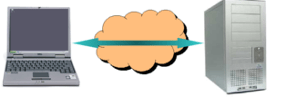 Unlike Remote Desktop, Terminal Services requires licenses. However Terminal Services allows a lot more clients to connect and enables the use of application sharing. Terminal Services can only be enabled on a machine running Windows Server 2003.
Unlike Remote Desktop, Terminal Services requires licenses. However Terminal Services allows a lot more clients to connect and enables the use of application sharing. Terminal Services can only be enabled on a machine running Windows Server 2003.
Terminal Services Overview
Using Terminal Services, users can log in multiple times to the same server using different sessions. This allows users to perform many tasks at once. Users can easily cut and paste between applications running locally and applications running on the Terminal Server.
Using Remote Control, two users can use the same terminal session, in other words one user can control and view another user’s session. This can be used to train users or diagnose problems. Printers that are connected locally to the client will continue to work from a terminal session. Terminal Services and Remote Desktop use the RDP (Remote Desktop Protocol) v5.2.
A terminal session can be disconnected and reconnected at a later time from another client. The session will effectively remain active until logged off or closed by the server.
The logon process is also encrypted and such things as the number of logon attempts can be controlled through security policies. Data transmitted between the client and server can also be encrypted at four different levels (low, compatible, FIPS compliant or high).
User Accounts created locally on the terminal server or in Active Directory can be used with terminal services.
Terminal Services Requirements
The hardware requirements for a Terminal Server depend upon on how many clients will be connecting and what the clients will be doing once connected. A Terminal Server requires at least the recommended Windows Server 2003 requirements plus an additional 10Mb RAM for each client connecting. All though not a requirement, using SCSI disk drives can greatly improve performance. You could also use a high-performance bus architecture such as EISA or PCI. Since many clients will be connecting simultaneously, using a high performance network card will help. You could also install two adapters and dedicate one adapter solely to the RDP protocol. When running Terminal Services, ensure that only 32-bit applications are used. In order to run 16-bit applications, Windows uses an emulation service called Windows-on-Windows (WOW), which consumes a lot of system resources. Because 16-bit applications will take up more system resources than 32-bit applications it’s better to use solely 32-bit applications. Terminal Services client runs on a variety of machines. They must support VGA and have at least 4MB of memory. Terminal Services client is available to Windows-based terminals and Intel & Alpha based computers running Windows for Workgroups 3.11, 95, 98, NT 3.51, NT 4.0 2000, XP and 2003. There is also third-party support for Macintosh and UNIX-based computers.
Terminal Services Licences
Terminal Services has its own licensing method. A Terminal Client must have a valid licence when connecting to a Terminal Server. Either a Windows 2003 Terminal Services Client Access License or a Windows Server 2003 license is required as well as a Client Access License (CAL). Windows 2003 machines that are used as clients already have a Terminal Services Client Access License. You can use Terminal Services for 90 days before you need to install Terminal Services Licensing and Activate them. N.B. Even after 90 days you will still be able to use Remote Desktop and Remote Assistance connections.