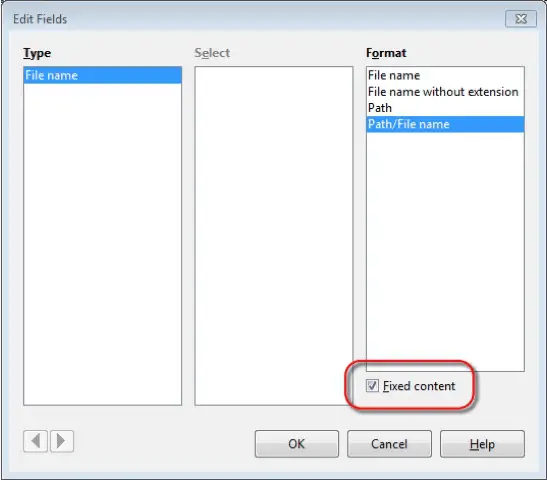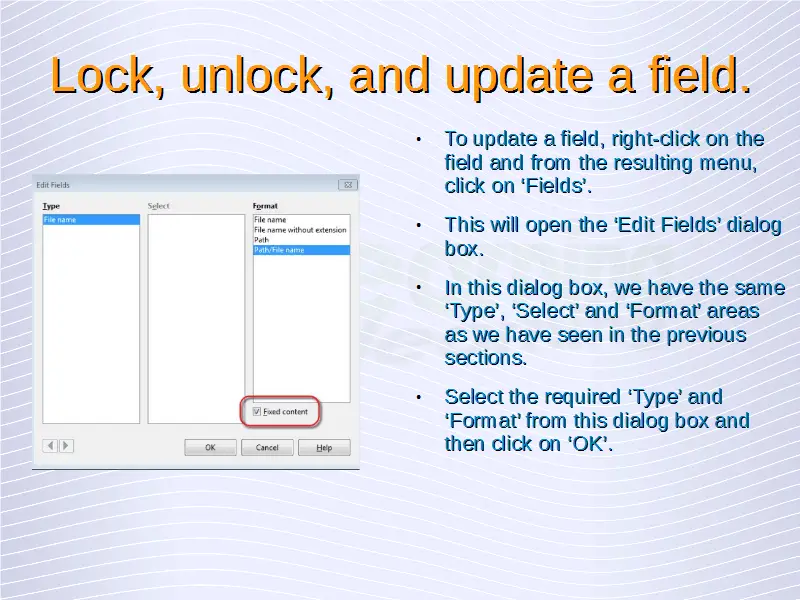Advanced Word Processing – Lock, Unlock and Update a Field
To update a field, right-click on the field and from the resulting menu, click on ‘Fields’. This will open the ‘Edit Fields’ dialog box. In this dialog box, we have the same ‘Type’, ‘Select’ and ‘Format’ areas as we have seen in the previous sections. Select the required ‘Type’ and ‘Format’ from this dialog box and then click on ‘OK’. This will update the field accordingly.
Locking a field means that we will not be able to update that field later. So no matter how much we try and update that field, but the contents will remain the same. To lock a field, while inserting a field, say ‘File Name’; in the ‘Fields’ dialog box, in the bottom right-hand corner, we have the ‘Fixed content’ check-box. If this check-box is checked, then the field will get locked and will not change even if it is updated at a later stage.
To unlock a field, simply uncheck this ‘Fixed content’ checkbox using the ‘Edit Fields’ dialog box.